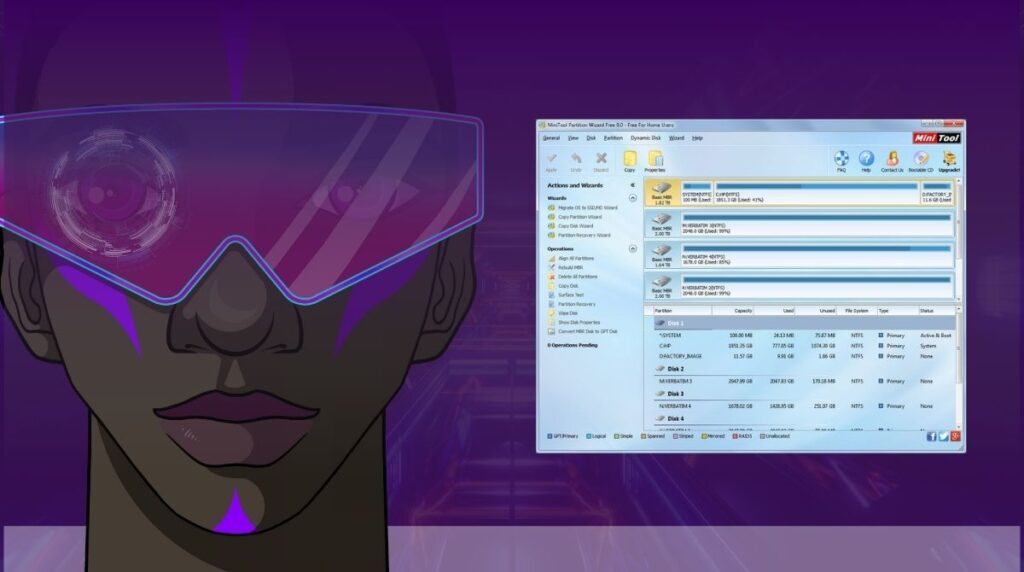
Managing your computer’s storage can often feel like a daunting task, especially when it comes to partitioning drives, recovering lost data, or even optimizing disk performance. MiniTool Partition Wizard is one of the most popular and reliable disk management tools that simplifies these processes. In this guide, we’ll explore what MiniTool Partition Wizard is, how it works, its features, and how you can use it to improve your system’s performance and solve common disk management issues.
What is MiniTool Partition Wizard?
MiniTool Partition Wizard is a comprehensive disk partition management tool that allows users to handle various disk-related tasks. Whether you’re a casual PC user or a tech-savvy professional, this software provides an intuitive interface and advanced features to help manage your hard drives and partitions efficiently.
It offers both free and pro versions, where the free version provides basic functionalities like creating, resizing, and formatting partitions, while the pro version offers more advanced options such as data recovery, disk cloning, and file system conversions.
Why Use MiniTool Partition Wizard?
Managing disk partitions can help:
- Optimize performance by reallocating space between partitions.
- Ensure data safety by performing backups and cloning disks.
- Troubleshoot issues such as lost or corrupted partitions.
- Organize storage for dual-boot systems or large media collections.
Key Features of MiniTool Partition Wizard
MiniTool Partition Wizard comes packed with numerous features designed to make disk management simple and efficient. Here’s an overview of its core functionalities:
1. Partition Management
- Create, Delete, Format, and Move/Resize Partitions: These basic partition management functions allow users to change the layout and size of their drives without losing data.
- Merge and Split Partitions: Merge smaller partitions to create one large partition or split a large partition into smaller ones as needed.
- Convert File Systems: Easily convert between NTFS and FAT32 without data loss.
2. Disk & Partition Cloning
- Migrate OS to SSD/HD: This feature is perfect for users looking to upgrade to a faster storage drive, as it clones the operating system and data, ensuring a smooth transition.
- Disk/Partition Copy: Create an exact copy of your disk or partition to another drive, ideal for backups or switching to a larger drive.
3. Data Recovery
- Recover lost, deleted, or inaccessible data from formatted or corrupted partitions.
- Works on a variety of storage devices, including hard drives, USB drives, and SD cards.
4. Disk Benchmark and Disk Usage Analyzer
- Test the read/write speed of your hard drive or SSD to check for performance bottlenecks.
- Analyze your disk to identify what’s taking up space, useful for cleaning up unnecessary files.
5. Advanced Disk Utilities
- Convert MBR to GPT: Switch between MBR (Master Boot Record) and GPT (GUID Partition Table) partition styles without losing data.
- Extend Partition: Easily add space to a partition from unallocated space or another partition without affecting data.
6. Support for Dynamic Disks
- Manage dynamic disks by converting them to basic disks and vice versa.
- Handle features like spanned volumes, striped volumes, and mirrored volumes with ease.
Read This also : Top Tableau Interview Questions and Answers: Prepare for Your Next Data Visualization Role
How to Use MiniTool Partition Wizard
Step-by-Step Guide to Resize a Partition:
- Download and Install MiniTool Partition Wizard:
- Head over to the MiniTool Partition Wizard website and download the appropriate version (free or pro).
- Follow the installation instructions to get the software up and running.
- Launch the Application:
- Open the software and you’ll see a list of all connected drives and partitions.
- Select the Partition to Resize:
- Right-click the partition you wish to resize.
- Choose the “Move/Resize Partition” option from the drop-down menu.
- Adjust the Size:
- A slider will appear allowing you to adjust the partition size.
- Move the slider left or right to decrease or increase the partition size, or manually enter the new size.
- Apply the Changes:
- Click “OK” to confirm the size change.
- Finally, click “Apply” in the toolbar to execute the change.
MiniTool Partition Wizard will take care of the rest, ensuring that your partition is resized safely without any data loss.
MiniTool Partition Wizard Free vs Pro Version
| Feature | Free Version | Pro Version |
|---|---|---|
| Create, Delete, Resize, Format Partitions | Yes | Yes |
| Migrate OS to SSD/HD | No | Yes |
| Data Recovery | No | Yes (Pro Ultimate) |
| Disk Benchmark | Yes | Yes |
| Partition Alignment | Yes | Yes |
| Convert MBR to GPT | No | Yes |
| Dynamic Disk Management | No | Yes |
| Cost | Free | Starts from $59 for Pro edition |
The free version is perfect for basic disk management tasks, while the pro version unlocks powerful features that tech enthusiasts and professionals will find invaluable.
Frequently Asked Questions (FAQs)
1. Is MiniTool Partition Wizard free?
Yes, MiniTool Partition Wizard offers a free version that includes basic partition management tools. However, for advanced features like data recovery and disk cloning, you’ll need to purchase the pro version.
2. Is it safe to resize a partition with MiniTool Partition Wizard?
Yes, MiniTool Partition Wizard is designed to safely resize partitions without losing data. However, it’s always recommended to back up important data before making any changes to your partitions.
3. Can MiniTool Partition Wizard recover lost data?
Yes, the Pro Ultimate version of MiniTool Partition Wizard includes a data recovery tool that can help retrieve lost or deleted files from partitions and drives.
4. Can I use MiniTool Partition Wizard to migrate my OS to a new SSD?
Yes, with the Pro version, you can easily migrate your operating system to a new SSD or HDD without reinstalling the OS.
5. Does MiniTool Partition Wizard support dynamic disks?
Yes, but only in the Pro version. It allows you to manage dynamic disks and convert them to basic disks if needed.
Conclusion
MiniTool Partition Wizard is a powerful and versatile tool that simplifies the often complex task of managing partitions and drives. Whether you’re looking to resize a partition, recover lost data, or clone your disk to a new drive, MiniTool offers solutions that are user-friendly and reliable. With both a free and pro version available, it caters to the needs of casual users and professionals alike. If you’re seeking a robust disk management tool, MiniTool Partition Wizard is definitely worth a try.













